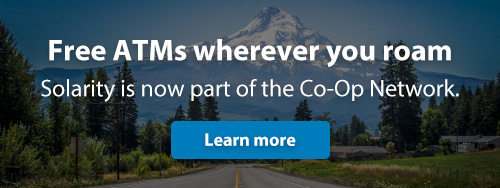What are you searching for?
Online Banking
From the SolarityCU.org homepage, click “Make a loan payment”. You can also click here to get started.
You will be directed to our online payment portal, where you can make a one-time payment by clicking "Pay now," or you can create an account to set up recurring payments.
You will need to enter your account number, last name, and zip code to locate your loan account. Please make sure to complete all highlighted boxes to continue.
The last page will ask you to verify your payment information, then click the "Agree" and "Submit" buttons.
If you need any assistance along the way, give us a call at 800.347.9222
On the mobile app: Once you open the app, enter your username and password on the first screen.
On SolarityCU.org: Click ‘Login’ in the upper right-hand corner of your screen and enter your username and password.
Follow the steps below to add a payee to Bill Pay
- Log in to online banking
- Select Bill Pay
- Hover over payees in the top left corner
- Select add a payee
- Select what type of payee (company, individual, bank or credit union)
- Once you select you’ll be prompted to answer a security question
- Next, tell us about your payee. For example, if it is going to an individual you’ll need their name and their account number
- Once the information is added, you’ll need to activate the payee by selecting activate payee now and the method you’d like to receive the activation code.
- Once the payee is active, you will be able to schedule payments to this payee.
Follow the steps below to deposit your check using mobile deposit:
- After logging in to the mobile app, click the "Deposit" option at the bottom of your screen.
- Click the "Take photos" button at the top of the next screen.
- Using your phone or tablet's camera, snap a picture of the front and back of your check and follow the on-screen instructions to upload the photos.
- Use the "To" drop-down to select the account where you want to deposit the money.
- In the "Amount" box, enter the amount of the check you are depositing.
- Click "Continue" to complete the mobile deposit
Download our app in the App Store® or Google Play™ store.
Depositing Your Check
- Be sure to endorse your check just like always.
- Put your debit or ATM card into the card slot on the ATM. Select either English or Spanish and then enter your PIN when it is requested.
- Select the deposit option and then select either checking or savings.
Withdrawing Cash
- Indicate that you would like to do another transaction by pressing “yes.” The ATM will ask you to re-enter your PIN and then you can select the option to withdraw.
- Select either checking or savings and indicate the dollar amount you would like to withdraw. Once the cash is dispensed please, be sure to take your card and any receipts.
Please keep in mind the ATM may not allow an immediate withdrawal. If you do not have immediate access, please contact one of our Financial Guides to review your account by using live chat on our website or by calling 800.347.9222.
Follow these steps to send money to another member in online banking or the mobile app:
- In online banking, locate "Transfers & Payments" in the main navigation and select "Make a Transfer" from the dropdown. In the mobile app, select "Transfer" in the bottom menu. From here, select the "To another member" option.
- In the "From" dropdown, select the account where the funds will be coming from.
- In the "To" dropdown, select the member you would like to receive the funds.
- Click the "+Add a new payee" option if you don't already have another member account saved.
- Provide the payee's account number, last name and a nickname (optional).
- After the payee has been selected, enter the payment amount and when you would like the money to be sent. You also have the option to enter a transaction memo for your records.
- Select "Transfer." Review your transfer info to make sure it is correct, and select "Confirm Transfer."
When you open an account at Solarity, you are given a member number. Most often a 6-digit number, it may contain a preceding ‘s.’ Omit the ‘s’ and use numeric characters only when making your Solarity loan payment. Your Solarity account number may look something like this: 0000123456-01. Do not enter the preceding zeros or the last two digits.
If you have questions regarding your account number or how to find it, please call 800.347.9222.
It only takes a few moments to enroll in online banking. You will need to have a valid email address on file and answer a few questions to verify your identity.
If a valid email address is not on file, give us a call at 800.347.9222, and we'll be happy to assist you.
Click here: Enroll In Online Banking
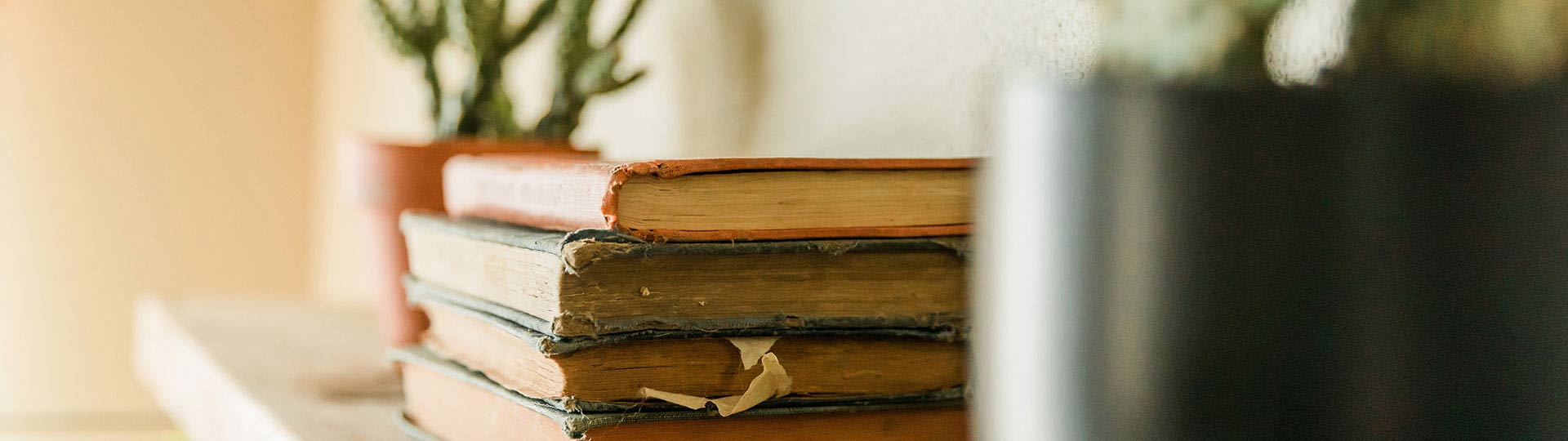
Still have questions?
If you aren't able to find the answers you need, reach out to us. We are happy to help!